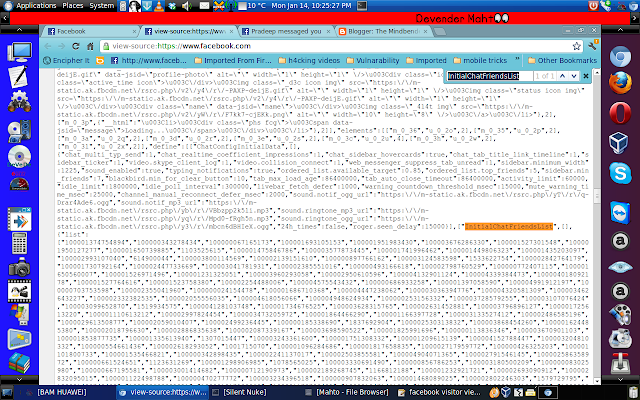Hi To All The Mindbenders,
Welcome To Our New Information Segment.
Aim:- Binding a text file with a image File.
Requirements:- Windows OS and a little bit Presence of your own Mind.
Procedure:-
1. Open Command Prompt by pressing win+r key and type cmd there and hit enter.
Note:- Inlarge Images To Get Closer.
2. change directory(cd) where your image and text files present.
Note:- Inlarge Images To Get Closer.
3. use below command to bind
copy /b "C:\Users\Devender Mahto\Desktop\dev.jpg" + "C:\Users\Devender Mahto\Desktop\dev.jpg" new.jpg
{where: dev.jpg is my image file, 1.txt is my text file and new.jpg is my final image file which comprises of 1.txt}
Note:- Inlarge Images To Get Closer.
4. open new.jpg with winrar to view your text file.
5. send new.jpg to your friends and loved ones for exchanging messages.
6. Like My page https://www.facebook.com/themindbenders
Precaution: Do not use this knowledge for Offensive activities otherwise we are not responsible.
Welcome To Our New Information Segment.
Aim:- Binding a text file with a image File.
Requirements:- Windows OS and a little bit Presence of your own Mind.
Procedure:-
1. Open Command Prompt by pressing win+r key and type cmd there and hit enter.
Note:- Inlarge Images To Get Closer.
2. change directory(cd) where your image and text files present.
Note:- Inlarge Images To Get Closer.
3. use below command to bind
copy /b "C:\Users\Devender Mahto\Desktop\dev.jpg" + "C:\Users\Devender Mahto\Desktop\dev.jpg" new.jpg
{where: dev.jpg is my image file, 1.txt is my text file and new.jpg is my final image file which comprises of 1.txt}
4. open new.jpg with winrar to view your text file.
5. send new.jpg to your friends and loved ones for exchanging messages.
6. Like My page https://www.facebook.com/themindbenders
Precaution: Do not use this knowledge for Offensive activities otherwise we are not responsible.