I want to tell you a story, two days back i got affected by this virus very badly as it eat up all my empty hard disk space of around 700 MB.
The file which is responsible for all this is identified as WORM_DELF.FKZ. It is spreading mostly using pen drives as the medium.
Manual Process of removal
1.Cut The Supply Line
- Search for autorun.inf file. It is a read only file so you will have to change it to normal by right clicking the file , selecting the properties and un-check the read only option
- Open the file in notepad and delete everything and save the file.
- Now change the file status back to read only mode so that the virus could not get access again.
- Click start->run and type msconfig and click ok
- Go to startup tab look for regsvr and uncheck the option click OK.
- Click on Exit without Restart, cause there are still few things we need to do before we can restart the PC.
- Now go to control panel -> scheduled tasks, and delete the At1 task listed their.
Open The Gates Of Castlea. Click on start -> run and type gpedit.msc and click Ok.b. If you are Windows XP Home Edition user you might not have gpedit.msc in that casedownload and install it from Windows XP Home Edition: gpedit.msc and then follow thesesteps.Go to users configuration->Administrative templates->systemFind “prevent access to registry editing tools” and change the option to disable.1.a. Once you do this you have registry access back.2. Launch The Attack At Heart Of Castlea. Click on start->run and type regedit and click okb. Go to edit->find and start the search for regsvr.exePart 2.- Delete all the occurrence of regsvr.exe; remember to take a backup before deleting. KEEP IN MIND regsvr32.exe is not to be deleted. Delete regsvr.exe occurrences only.
- At one ore two places you will find it after explorer.exe in theses cases only delete the regsvr.exe part and not the whole part. E.g. Shell = “Explorer.exe regsvr.exe” the just delete the regsvr.exe and leave the explorer.exe
- Seek And Destroy the enemy soldiers, no one should be left behind
- Click on start->search->for files and folders.
- Their click all files and folders
- Type “*.exe” as filename to search for
- Click on ‘when was it modified ‘ option and select the specify date option
- Type from date as 11/14/2012 and also type To date as 11/14/2012
- Now hit search and wait for all the exe’s to show up.
- Once search is over select all the exe files and shift+delete the files, caution must be taken so that you don’t delete the legitimate exe file that you have installed on 31st January.
- Also selecting lot of files together might make your computer unresponsive so delete them in small bunches.
- Also find and delete regsvr.exe, svchost .exe( notice an extra space between the svchost and .exe)
- Time For Celebrations
- Now do a cold reboot (ie press the reboot button instead) and you are done.
I hope this information helps you win your own battle against this virus. Soon all antivirus programs will be able to automatically detect and clean this virus. Also i hope Avast finds a way to solve this issues.As a side note i have found a little back dog( winpatrol ) that used to work perfectly on my old system. It was not their in my new PC, I have installed it again , as I want to stay ahead by forever closing the supply line of these virus. You can download it form Winpatrol website.UPDATE : Avast Boot Time Scheduling






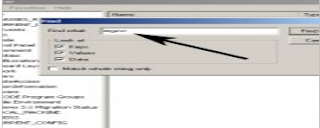











0 comments:
Post a Comment