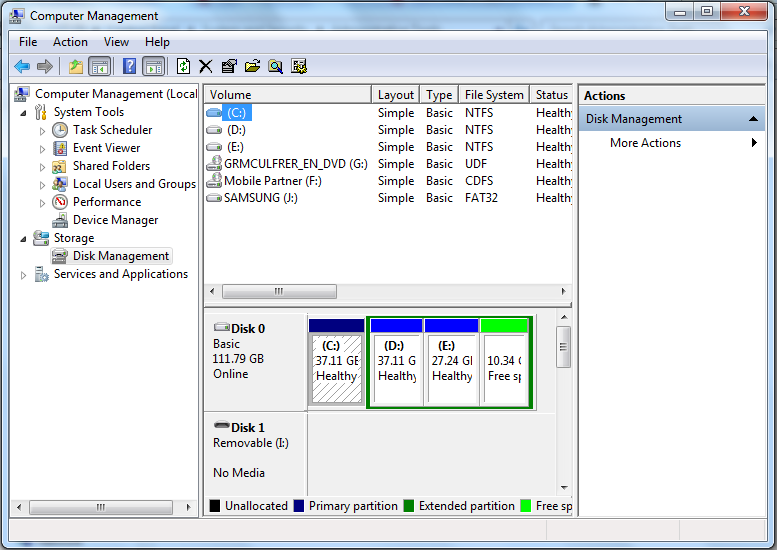Welcome Friends, I Am Posting A New Tutorial by Shubham Mittal(@k@ upgoingstaar) and his Blog(Must read)
http://3ncrypt0r.blogspot.in/
So Get Ready To Be A G33k With Him. Enjoy Tutorial...
Most of the time when we come across some new exploits in the market and expect them in our msf instance, your framework stucks at some point while updating and you have a reason for your dissappointment. You try with some Googling but it doesnt help you as most of the prople instead of answering, are fighting, arguing and posting lame things on those forums.
To solve this for newbies, I am therefore writing this article, hwoever if you enjoy digging the things on your own (which is the best practice to make you strong conceptually, learnt this one of highly experienced senior), this is not for you.
There can be lot of reasons for not being able to update msf. One of them i included in my last post,
http://3ncrypt0r.blogspot.in/2012/08/msfupdate-not-working-solution.html
The other one i am including today.
generally when we do update we have to sit long back to back as the update stucks, it comes back with error which seems something like this when you run msfupdate.
svn : Working copy '.' locked
svn : run 'svn cleanup' to remove locks (type 'svn help cleanup' for details)
IMAGES ARE SMALL IN VIEW; CLICK THEM FOR LARGER VIEW.
Reason: SVN not being able to handle the situation.
What is SVN?
SVN is a program which keeps track of all the different versions of our source files. You can give a read to it on this Wiki page.
Solution:
It tries to resolve the issue on its own and suggest you to run "cleanup" at the directory which is getting locked. If it works, Congratulations". In most of the cases it will not work and you will see something like this:

In my case i was getting the error at "/lib/gemcache/ruby/1.9.1/gems/activesupport-3.2.8/lib/active_support" directory.
I guessed it was getting locked at some file within the directory but as the files don't appear in the folder when it is bieng synchronized with git, so you can't delete that particular file. Better remove the directory itself. So i deleted my that particular directory:

I was a bit unlucky that day so it didnt solved the situation. But as we must leave the things unsolved go through the error and and try to figure it out. Again it was locked at some other directory :

So without any laziness, delete it too.

As a precaution to avoid further error messages (I HATE ERRORS, seriously), so run this:

Most probably you have figured it out, so try msfupdate now.

And perhaps this will give you a smile.

Suggestions and queries are always welcomed.
KEEP EXPLOITING.
http://3ncrypt0r.blogspot.in/
So Get Ready To Be A G33k With Him. Enjoy Tutorial...
Most of the time when we come across some new exploits in the market and expect them in our msf instance, your framework stucks at some point while updating and you have a reason for your dissappointment. You try with some Googling but it doesnt help you as most of the prople instead of answering, are fighting, arguing and posting lame things on those forums.
To solve this for newbies, I am therefore writing this article, hwoever if you enjoy digging the things on your own (which is the best practice to make you strong conceptually, learnt this one of highly experienced senior), this is not for you.
There can be lot of reasons for not being able to update msf. One of them i included in my last post,
http://3ncrypt0r.blogspot.in/2012/08/msfupdate-not-working-solution.html
The other one i am including today.
generally when we do update we have to sit long back to back as the update stucks, it comes back with error which seems something like this when you run msfupdate.
svn : Working copy '.' locked
svn : run 'svn cleanup' to remove locks (type 'svn help cleanup' for details)
IMAGES ARE SMALL IN VIEW; CLICK THEM FOR LARGER VIEW.
Reason: SVN not being able to handle the situation.
What is SVN?
SVN is a program which keeps track of all the different versions of our source files. You can give a read to it on this Wiki page.
Solution:
It tries to resolve the issue on its own and suggest you to run "cleanup" at the directory which is getting locked. If it works, Congratulations". In most of the cases it will not work and you will see something like this:
In my case i was getting the error at "/lib/gemcache/ruby/1.9.1/gems/activesupport-3.2.8/lib/active_support" directory.
I guessed it was getting locked at some file within the directory but as the files don't appear in the folder when it is bieng synchronized with git, so you can't delete that particular file. Better remove the directory itself. So i deleted my that particular directory:
I was a bit unlucky that day so it didnt solved the situation. But as we must leave the things unsolved go through the error and and try to figure it out. Again it was locked at some other directory :
So without any laziness, delete it too.

As a precaution to avoid further error messages (I HATE ERRORS, seriously), so run this:

And perhaps this will give you a smile.

Suggestions and queries are always welcomed.
KEEP EXPLOITING.