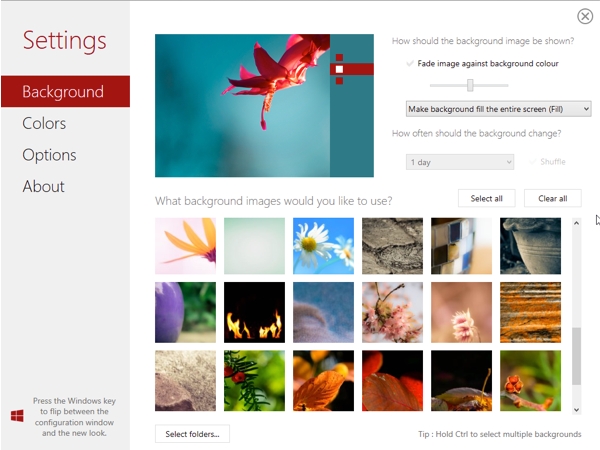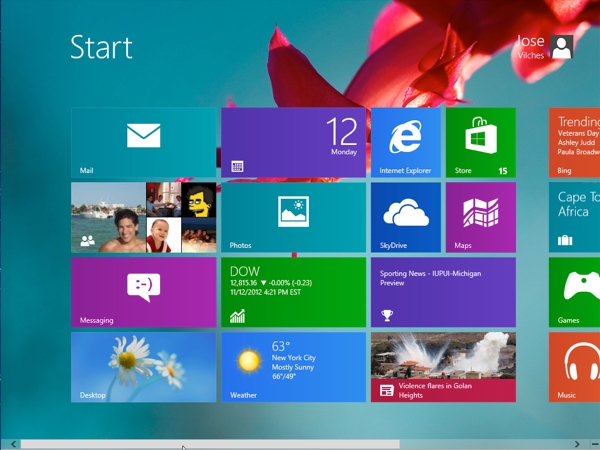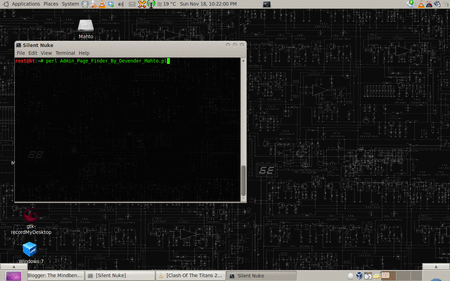Good Morining Friends,
I’ve been running a Minimalist Gmail setup lately, stripped of nearly everything but, you know, emails … and I’m in love with its simplicity.
There’s something pure about having nothing but the essentials.
Now, some of you will recall a couple of other posts I did, and let’s quickly review them for background:
So, two things: one, I haven’t completely killed email. I still use Gmail, though not as often. I have moved most of my communication to Twitter, Google Docs, a wiki, and Basecamp. But I still do email, a little. It’s a hard thing to kill, but maybe drastically reduced email usage is OK with me. It’s certainly less stressful.
Two, when I do use Gmail, lately, I am bothered by all the clutter. I removed all the gadgets, and still too much. Google is known for its simplicity, but I really wanted to strip out not only ads but chat and the navigation menus at the top and more. So I did.
I’ve used Greasemonkey for Firefox and some great user scripts, listed below, to achieve this. I thought of rewriting Gmail’s CSS, but user scripts are much easier. It didn’t take long — just Googled every little thing I wanted to do, and found others had already solved the problems, one at a time.
Here’s how I’ve made Gmail into a minimalist inbox:
1. Fire and Grease. First, be sure you’re running Firefox withGreasemonkey installed. I love the minimalism of Google Chrome — been running both the dev version and latest Chromium builds — but unfortunately it can’t do what Greasemonkey can, at the moment. So I mostly just use Firefox for Gmail now. 2. Remove gadgets. First thing I removed was gadgets — go to Settings, then Gadgets, and remove any you have installed. I had Twitter and Delicious. Then I went to Labs under Settings, and disabled “Multiple Inboxes” and the Google Docs and Google Calendar gadgets, as well as the option to move the Chat box to the right side of Gmail. Things were starting to get cleaned up!
3. Hide labels, chat, footer. I really wanted to remove chat but couldn’t figure it out. Also, the clutter in Gmail’s footer was bothering me. So I found this brilliant user script: Gmail 3: Hide Labels, Chat and Footer. Install it in a click, and voila! Lovely. 4. Remove ads. Ads on the right side of email messages also bothered me. Found a script to do this: Gmail Ad Remover. Added benefit of maximizing your screen space for messages. 5. Remove stars. It’s a minor thing, but the stars are unnecessary for me. I don’t use them for task management (did at one time), so what’s the point?Gmail Remove Stars to the rescue. 6. Gmail logo and searchbar. Found Gmail toggle searchbar area script. Cleans things up nicely. You can always toggle the search area back on if you need it, but most of the time when I’m processing email, responding, I don’t need this. 7. Menu navigation bar. This was the most annoying. I couldn’t figure out how to remove the navigation menus that run across the top of Gmail. Then found the Gmail Real Estate script. It actually toggles not only the navigation menus, but the search area too. This somewhat duplicates the logo and searchbar script’s function above, but I’ve found they actually work nicely together, allowing you to show just a minimal navigation bar if you like, or whatever you feel like showing at the moment. I normally have everything minimized. Updated: 8. Clean up rows and remove the “inbox is empty” message!
Now two excellent Greasemonkey scripts. The first, called Gmail Clean Rows, removes the lines and other clutter from your inbox’s list of emails. The second is called Gmail Empty is Empty, and removed a small annoyance of mine — the message that shows up when your inbox is empty that says “No new mail! Want to read updates from your favorite sites? Try Google Reader”. Now the empty inbox is really empty, which is lovely lovely. Updated: 9. Remove extraneous buttons. I took it a step further, at my fans request, and wrote Gmail Inbox with Less Buttons, removing all the buttons above and below the inbox, except archive, report spam and delete. This is perfect, because I don’t have a need for the move-to, label or more actions drop-down buttons, or the refresh link, or the Select links below all the buttons. Your needs may vary. And that’s it. It might sound complicated, but basically it’s turning off some options in Gmail’s settings, and then installing a few user scripts. It should just take a few minutes. See the before and after pics below.
How I Use Gmail, the Minimalist Way
Now that everything is stripped down — no gadgets, no chat, no labels or stars — I just process and reply to email, and empty my inbox. Here’s how:
1. Use keyboard shortcuts. See this list if you don’t already know them. Pressing a key such as “c” or “r” or “a” to do email messages, or “j” or “k” or “x” or “y” to navigate and select and archive, is much faster than using the mouse. I can process very quickly using shortcuts. 2. Remove all unnecessary incoming email streams. Very important. Unsubscribe from all newsletters, all ads sent to you from businesses, all notifications from other services you use. Filter out messages from people who just forward jokes or chain mail. I no longer publish my email address, and give people other options for getting the info they want, so only my closest friends or business partners email me. Leaves the inbox relatively uncluttered.
3. Process quickly. Just run through your inbox, processing like lightning. Each email requires instant action: archive or trash, reply then archive, put on your task list (see next item) and archive. Or just do the task now, and archive. Those are the only options. Should take 10 minutes tops.
4. Tasks. I use a separate task list these days (Anxiety, a very simple Mac app) to make a quick note of any tasks, so that I can archive an email without needing it in the inbox as a reminder. Gmail Tasks is another good option — I don’t use it these days because I keep my email closed most of the time, and want my small task list open when I need it without having to open Gmail. 5. Short messages. Keep things short, and it doesn’t take long to reply. I try to do it in 3-5 sentences. I rarely go over this.
Before and After Pics
Took some screenshots to illustrate the changes. Click the thumbnails to see full images. Update: I’ve changed the “after” screenshot to illustrate the new scripts noted above by Matt Constantine.
Edit: The Firefox theme you see in the screenshots is Chromifox Basic, modeled after Google Chrome. I didn’t mention this above, but I removed most of the toolbars and icons from Firefox awhile back, to make Firefox as minimalist as I can. You can do this in the View->Toolbars menu, unselecting toolbars and removing icons as you please. Before:(inlarge please)
After: ( <> Maximize it)