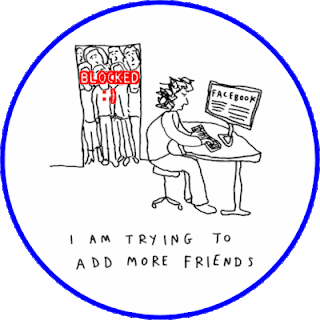Website creating guide for beginners
Welcome to Learning Goods introduction to HTML and web design. This short tutorial is aimed to give new learners a little experience in writing HTML code, saving their files correctly, and viewing the completed works in a web browser. Regrettably this tutorial cannot teach you the basics of using a computer, so please be sure that you meet the following requirements:
- Know what notepad is and how to use it
- Are able to open up a file using Internet Explorer (or the browser of your choice)
- Know how to copy and paste text from a webpage (important!).
Tutorial Overview
In this tutorial you will be transcribing code into notepad and then viewing it with a web browser. The code is called HTML (Hyper Text Markup Language) and notepad is a commonly used text editor on Window PCs. HTML may seem confusing at first, but we will help you understand how it works in this step-by-step tutorial of how to make your first web page.
How to make your first webpage
<html>
<head>
</head>
<body>
<h2>My first webpage!</h2>
</body>
</html>
The above code is all that is required to create a basic web page! Now save your file in notepad by selecting Menu and then Save. Click on the Save as Type drop down box and select the option All Files.
When asked to name your file, type "index.html", without the quotes. Double check that you did everything correctly and then press save. Remember where it was saved to because you will need to open this file.
How to view your webpage in Web browser
To view your web page, you must open the "index.html" file inside of a web browser. Open up another browser window and then follow these instruction.
- In the new browser window, select File then Open
- Then click Browse to enter Windows Explorer
- Do you remember where you file is? Good, then navigate to its location
- When you find your file, index.html, double-click the file to open it inside your web browser
Success! You have just viewed your very first webpage.
If this did not work for you, please go through the steps again and follow the directions closely. If you still can't get this to work, please write us and we will get you up and running.
If this did not work for you, please go through the steps again and follow the directions closely. If you still can't get this to work, please write us and we will get you up and running.